This page contains affiliate links to products. We may receive a small commission for purchases made through these links while your purchase price stays the same.
How to Connect Stripe with Your Payment Form WordPress in 3 Easy Steps
Have you come across the utilization of Stripe for growing your online business and facilitating payment on your WordPress forms? Are you interested in finding out the most straightforward method to connect Stripe to your WordPress site for payment processing?
Whether you have an eCommerce with thousands of products or a blog where you sell your services, in this post, you can find some useful information to integrate Stripe payment on WordPress and get your online business to the next level.
What is Stripe, and what are the advantages of adding Stripe payments to your site?
Generally, when you want to grow a business and open your company to a larger audience, the first step is to accept online payments. The best-known payment method and the one that immediately comes to mind is undoubtedly PayPal. However, not all online users have a PayPal account. This aspect can complicate things when users arrive at the cart page and should be considered a barrier to payment.
Stripe is the solution. This software allows users to purchase products or services and send payments online using credit cards or a bank account. The advantages? Your customers can use their preferred payment method without having a Stripe account and opening a PayPal account.
And that’s not all. With Stripe, your customers no longer have to leave your site during payment processes (as with PayPal). But how can you simplify things as much as possible? The perfect integration of Stripe payment on WordPress is through the contact form, with the WPForms plugin.
How to accept payments and recurring payments through the WordPress contact form
Are you wondering why the easiest and fastest way to integrate Stripe on your WordPress website is by WPForms?
WPForms is used by over 3 million users and is considered the best WordPress form plugin to create WordPress forms in minutes, thanks to an intuitive drag-and-drop builder and many ready-to-use templates.
The feature most requested by WPForms customers has always been the integration with Stripe for online payments, and recently, the company has launched a specific Stripe addon for WPForms
So, thanks to the Stripe WPForms addon, you can create a Stripe payment form on your WordPress site and accept your customers’ credit card payments. It is an ideal solution for those who want to sell products and services, receive donations, and recurring payments like monthly subscription plans.
3 easy steps to create a Stripe payment form in WordPress with WPForms
Do you want to start receiving Stripe payments via a WordPress contact form with WPForms in a few minutes? Here are three simple steps.
1. Connect WPForms and Stripe
First, you must install the WPForms plugin and purchase a Pro license. To receive payments, your WordPress site must have an SSL (https:) certificate on the page where the contact form is installed. Nowadays, the best WordPress hosting providers offer the SSL certificate for free.
Once the WPForms plugin is active, go to the dashboard under “Addons” and click on “Stripe addon“. If this option does not appear immediately, you can click on “Refresh Addons” to load all the additional features.
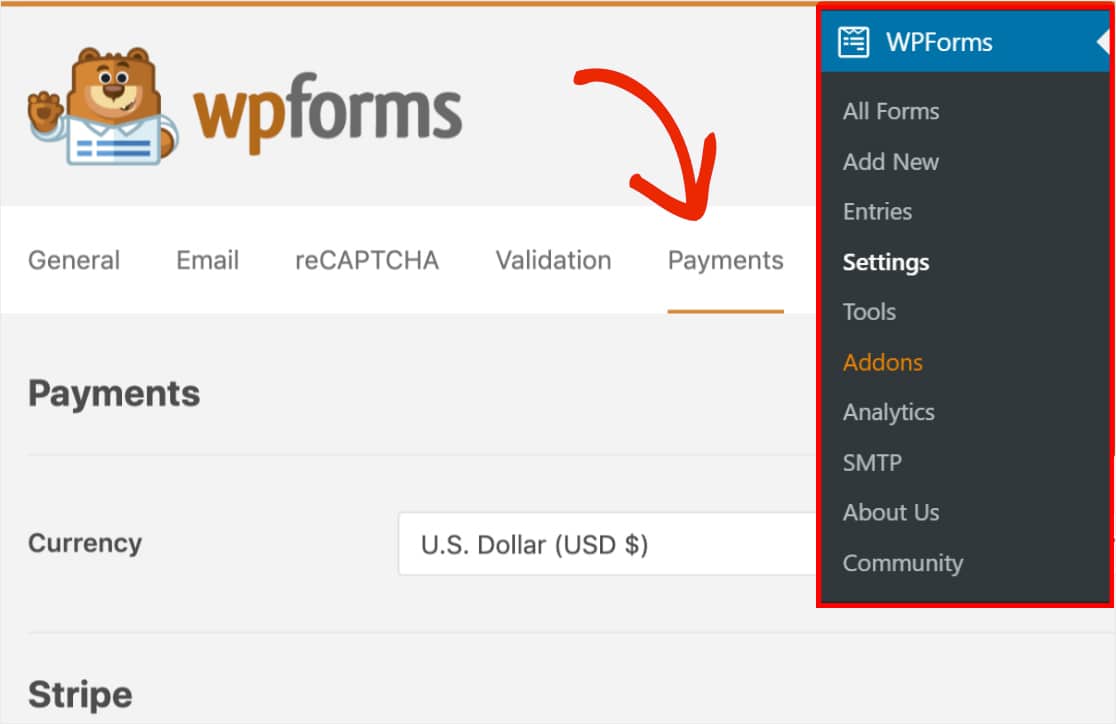
Install the WPForms Stripe Addon and open the “Payments” section in the WPForms settings. Click on the button “Connect with Stripe”, and authorize the connection. You will be redirected to the dashboard. There, you will see a green check under the Connection Status.
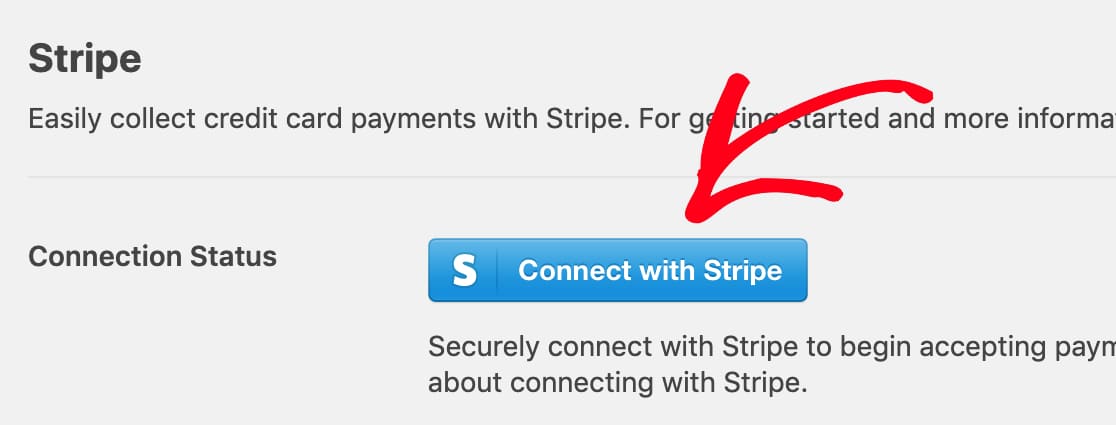
2. Add the Stripe addon to your WordPress contact form
Once connected, you can start adding Stripe payments to your contact forms. You can create a new contact form or edit an existing one. The only requirement to enable Stripe is a contact form with at least two fields: for example, the name and surname, plus the field related to Stripe payment by credit card.
Usually, the contact form for receiving payments always contains more than two fields. In particular, for recurring payments, we generally find other fields such as email, some options from a drop-down menu, subscription prices, etc. Once you have entered all the fields, you can go to the “Payments” option and click on the “Enable Stripe Payments” option.
From there, you can also add a small description for the payment, or include the recurring payments option, and enable the sending of the receipt by email.
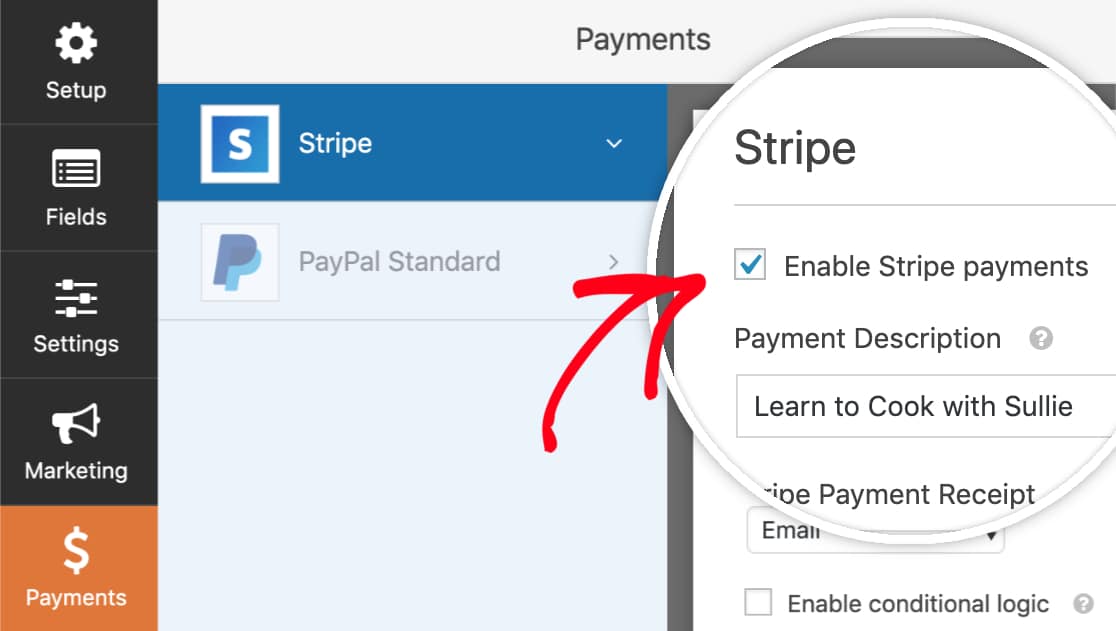
Stripe WPForms recurring payments
The recurring payments option is useful for companies that want to offer, for example, a monthly service, a subscription for a course, or paid content. On the other hand, no-profit organizations and associations can take advantage of this addon to accept monthly donations.
If you decide to enable the recurring payments option, you must fill in some additional fields. The first one is the name of the plan or the type of subscription (e.g., “Monthly donation …”, “First level course…”). These data will appear in the Stripe transaction. After that, you have to specify the payment frequency (e.g., weekly, monthly, quarterly) and the customer email. This field is required to create a recurring payment with Stripe.
3. WordPress conversational contact form with conditional logic
To extend the functionality of the contact form, you can also enable conditional logic that changes the form based on the user’s answers. This way, you can create conversational contact forms that turn a simple form into a conversion.
Here, you can see a video about the WPForms Stripe Addon for the WordPress contact form
Conclusions about adding Stripe to the WordPress form
If you are thinking of receiving payments on your site (or recurring payments), one of the easiest solutions is to use Stripe on the WordPress contact form via the WPForms plugin. This plugin makes things easier, offering form templates for billing or donation. Otherwise, you can start with a blank form.
The drag & drop builder allows you to add and remove fields in just a few clicks. Furthermore, during the shopping process, the user is guided to fill in the form until the payment is made. Without leaving the WordPress site, your customers can purchase products, make donations, and pay for services using a credit card or a bank account.
How much does WPForms with Stripe addon for WordPress sites?
The Stripe Addon is available with the WPForms Pro and WPForms Elite licenses, starting from € 199.50 per year (instead of € 399) with a special 50% OFF. See all WPForms plans here






